A Short Guide to UsynligO
A smart phone is required to use the UsynligO app but you can still download and print maps from the web page. See Before You Go below for details.
Install UsynligO
- Download the UsynligO app to your phone
- Open UsynligO
- Select Sign in With UsynligO
- Enter your email address and password and press Register
- Set up your profile as desired
- Press Save changes
Get ready to run
Before you go
- Print the course(s) that you are interested in. Since you are most likely to mark up your map after each run, consider printing a few copies of your course. You may also just use the course map on your phone.
- What if I do not have a phone? Go to the UsynligO web page (www.usynligo.no) and find an event. Download and print maps. You can still participate and train, which is the focus of this series. However, unless you have a phone or borrow a phone, you will not be able to track your progress and record your time.
At the event
Phone settings
- Verify that you have granted UsynligO “ALWAYS” access to your location.
- Make sure you do NOT have a power saving setting enabled.
- TURN UP the volume.
App settings
- Open UsynligO. Press the Settings Icon (
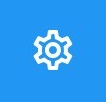 ).
). - Set Control radius to 20m and Minimum GPS accuracy to 100m.
- Select USYNLIGO EVENTS. At the top of the screen are four icons: WORLD (map shows all events worldwide); LIVELOX RERUN; PERSON; INFORMATION. Select venue by
- pressing WORLD ICON and locating pointer,
- enter date and/or Distance from your home,
- scrolling down to find event,
- or query (magnifying glass) to find the event.
- Open UsynligO Events of your choice. All the courses at this venue can now be seen.
- Open, and choose Model/Test course first (VERY IMPORTANT) to test the app and your device.
- Walk to the Start triangle.
- PRESS START Now walk the course. No need to run.
- This is where you will find if your phone volume and settings all work!
- This is where your GPS will update to your current position and not think you’re still at home!
- This is where you will hear various musical jingles (see Musical Feedback below)
- Finally open the course you wish to do.
- You do not need to set PUBLISH MY TIME at this time. Your race will be recorded in MY RACES.
- Suppose you ran RED 3 times and suppose your second race was the fastest. Go to MY RACES. Press the Race you want to be PUBLISHED in the results. Move the button to the left (UNPUBLISH/OFF), then to the right (PUBLISH/ON)
- If you have run multiple courses including the model, PUBLISH only your best result.
- Now run, train, practice, learn, and have fun.
- During your run you may select TAP HERE FOR THE (orienteering) MAP, which you could use if you do not want to print a hardcopy.
- From the above if you are lost you may select WHERE AM I? This will give you an aerial map showing you track and position.
Musical Feedback
UsynligO provides musical feedback for the following actions.
-
Start
-
Correct control – the next control on your course
-
Incorrect control – a control on your course but not the correct one (e.g. out of order)
-
Finish
-
Alarm – GPS signal lost for more than 1 minute
Other UsynligO features
- After every control visited your split, position, and total time will be posted on your phone.
- The Results icon (
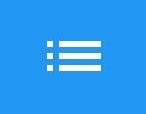 ) will list the current published results, finishers in order of elapsed time without issues, followed by persons currently on the course but not finished, then DQ and DNF
) will list the current published results, finishers in order of elapsed time without issues, followed by persons currently on the course but not finished, then DQ and DNF - If you want to track a runner, choose the course, Press the Results icon for current standings, then the Sync icon
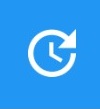 to Sync/Update, scroll down to the not finished section and find your runner. It will tell you the last control they visited and their current time and position. A happy story: I lost my phone. After I returned to the finish, I asked another runner to check my status on the course. It, of course, told me my last control visited with my phone. I went to that control and found my phone!
to Sync/Update, scroll down to the not finished section and find your runner. It will tell you the last control they visited and their current time and position. A happy story: I lost my phone. After I returned to the finish, I asked another runner to check my status on the course. It, of course, told me my last control visited with my phone. I went to that control and found my phone! - You can also select other runners to view their splits, hints and distance traveled!
- You may share your route. Select your run. Scroll to the end of your splits. Select SHARE ROUTE TRACKING, then press PUBLISH TO LIVELOX or SHARE ROUTE TRACKING, Select App (your email etc.)
A word of warning: “Real” vs UsynligO orienteering
Orienteering maps are for the most part fairly accurate geographically/spatially. A trail intersection could be 2mm off on the map (that’s 20m on the ground on a 1:10000 map) and would present no issues if even noticed. One navigates RELATIVE to the features on the leg. A point feature e.g., boulder or rootstock that was 2mm off would probably present no navigation issues. A control location in UsynligO is defined by a PRECISE GPS location and does not know a feature has been mapped 20m off. Consequently, you arrive at that boulder/rootstock and your phone does not sound. You may have to circle around or near the feature for your phone to sound.
Just remember, Orienteering maps/control locations are RELATIVE, UsynligO controls are PRECISE. This is the reason why we ask you to set your UsynligO APP to control circle radius of 20m to accommodate this issue.
FYI, printed control circles on your map are half a centimeter in diameter. That represents 50m (25m radius) on a 1:10,000 map and 25m (12.5m radius) on a 1:5,000 map.
